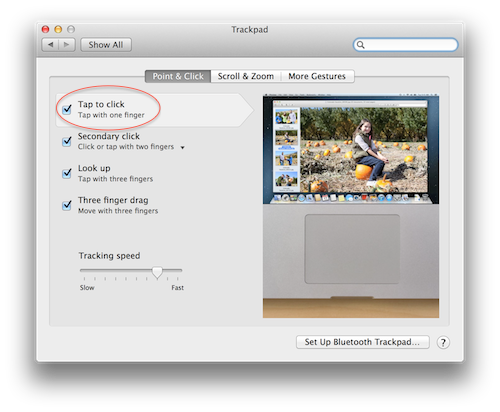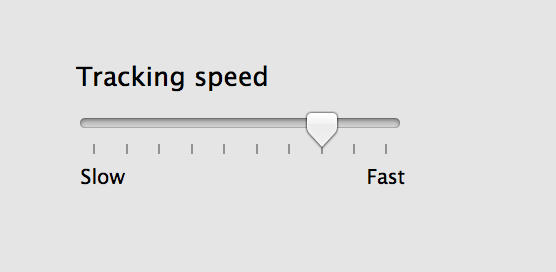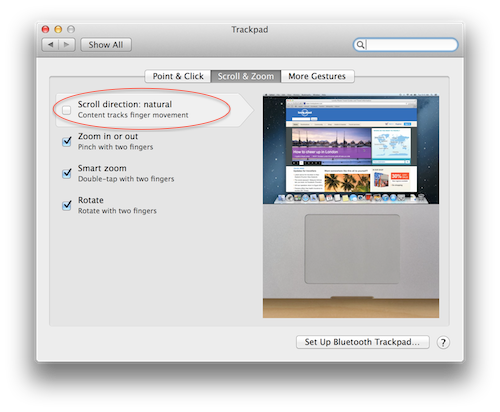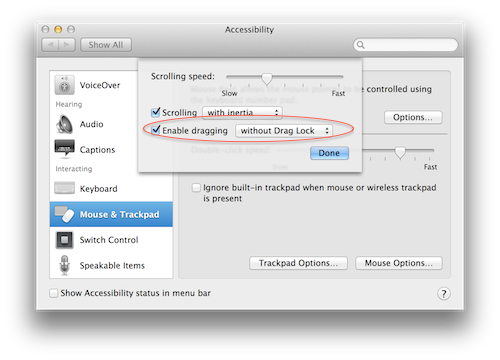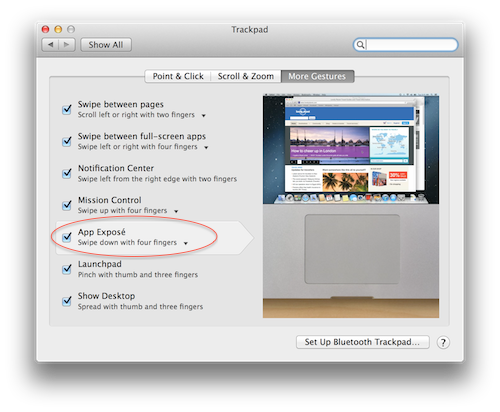So you have got your new macbook, happy but not quite enough with your trackpad settings? Here is what you have to do. Trust me after these five tweaks, you will feel mac like a mac. Click on apple > preferences > trackpad settings.
1. Enable the Tap
Instead of pressing the trackpad button, the hard way, why not just tap in a softer way. Tick tap to click. After this you just need to make a soft tap and skip pressing the trackpad button all the way.
2. Increase the Pointer Speed
I hate when the pointer moves slow and low the speeds of the pointer in big screen MacBooks. So why not increase the pointer speed.
3. Change the Up/Down Scrolls
You might find little bit strange to see the trackpad you slide down, the screen scrolls up and sliding up the scroll going down. I am always used to sliding UP means scrolling UP and likewise. If you are like me used to this method, you can uncheck, scroll direction natural under, scroll and zoom.
4. Double Tap to Select Text
This is a very important tweak, which is not enabled by default. Sometimes you might want select and highlight text to copy and paste just by tapping. Just position your pointer, double tap and drag to select a block of text (very easy!)
To enable this, option, go to Apple Preferences > Accessibility > Mouse & Trackpad > Trackpad options, check the enable dragging.
5. Swipe to Multi Window View
Swipe four fingers up and down to bring all the active windows front and back. Go to more gestures and check App Expose.
Do this and you will feel so much better. If you can’t thank me enough, buy me a cup of coffee or beer. I am in Europe most of the time and we can meet for a coffee.